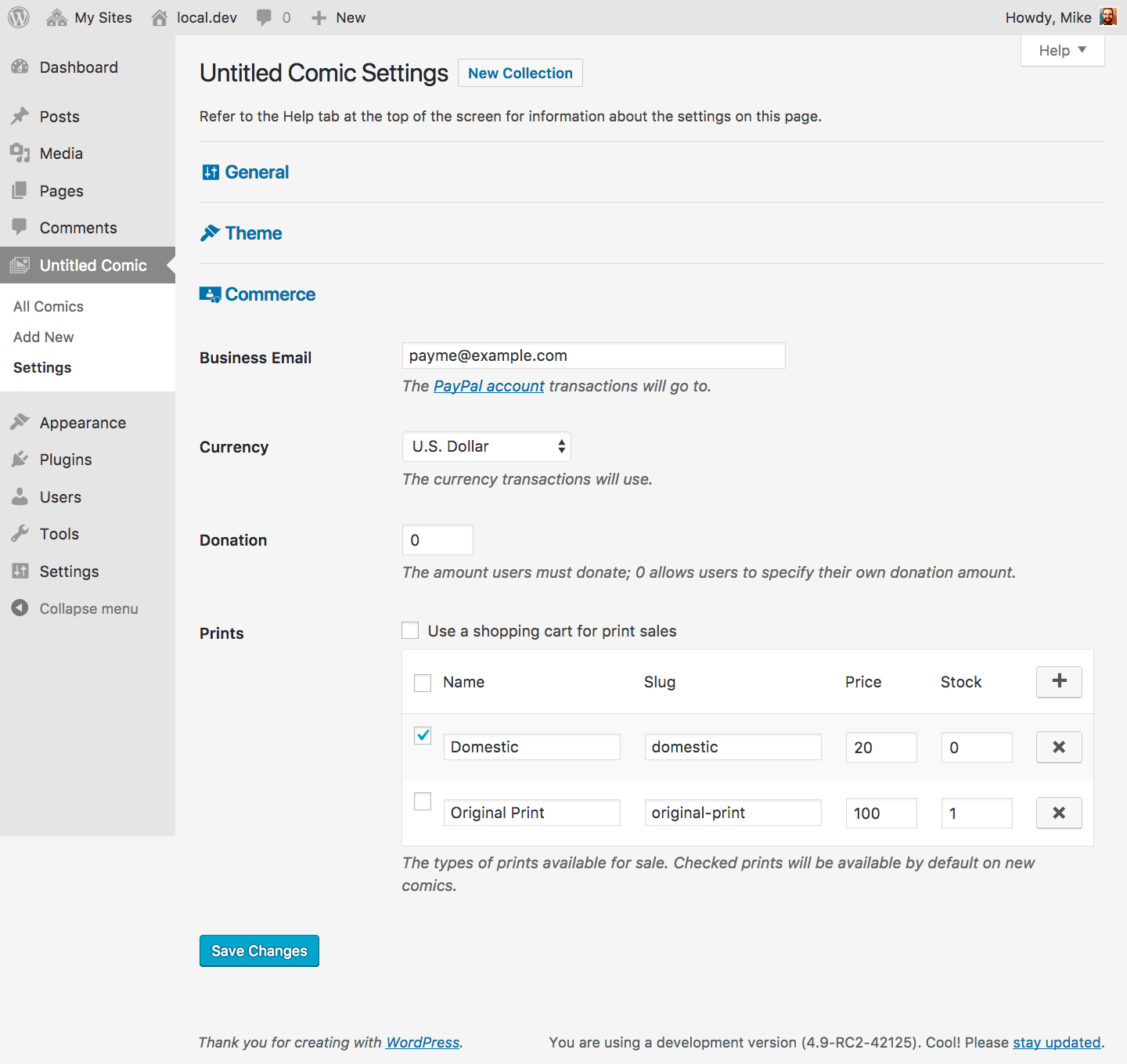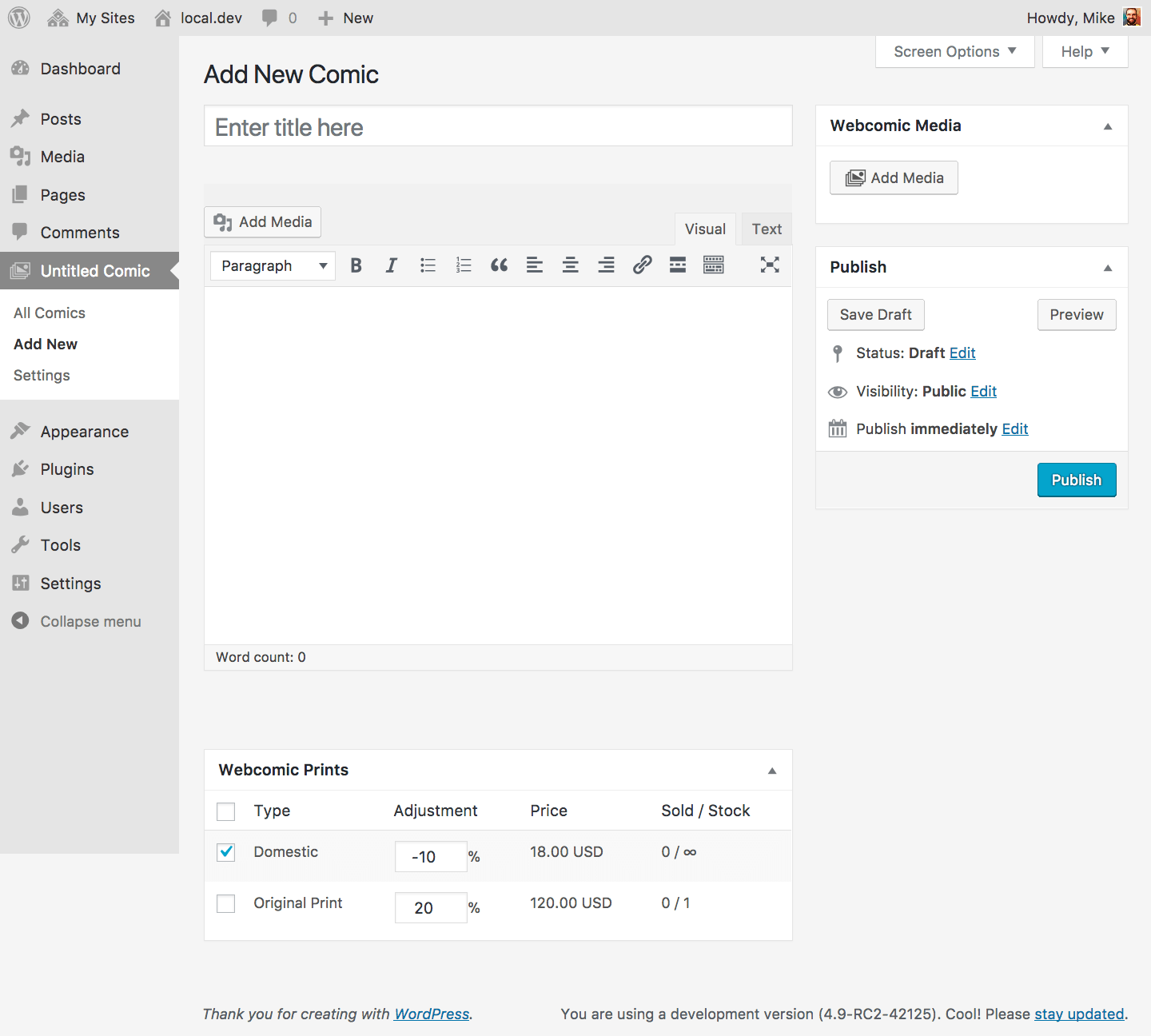The Commerce component adds PayPal-based print selling and donation features.
Settings
Commerce settings allow you to setup donation and print selling features.
Business Email
The PayPal account transactions will go to.
Currency
The currency transactions will use.
Donation
The amount users must donate using the Webcomic donation button. A zero Donation allows users to specify their own donation amount.
Prints
These settings control the types of prints available for sale and how those prints are sold.
Prints are normally sold using a Buy Now link that allows users to complete their purchase right away, but Use a shopping cart for print sales changes Buy Now links into Add to Cart links. This makes it easier for users to buy more than one print at a time, but also requires more steps to complete a purchase.
The prints table defines the types of comic prints available for purchase. Each type requires a descriptive Name, a unique Slug, and a Price of at least 1. The price should account for any taxes and shipping, unless you plan to setup extra selling options in your PayPal account.
Stock is optional; any Stock greater than 0 causes that number of the print type to be available for a given comic. For example, if you choose to sell an original one-of-a-kind print of each comic, you could create a print type called Original with a Stock of 1. Once one Original print has sold for a comic, that print type would no longer be available for that comic.
The checkbox by each print determines which prints are available by default on new comics. The print type settings affect all comics, but you can adjust the availability and price of each type on a per-comic basis.
Managing prints
Once you’ve added some prints types on the collection settings screen, head to the Add/Edit Comic screen; you should notice a new Webcomic Prints box.
This box shows you the print types table for this comic, allowing you to see what types of prints are available, how much those prints cost, and the number sold for each type.
From here, you can enable or disable print types for your comic (by checking or unchecking the print type) and adjust it’s price by setting a percentage adjustment. The price preview will update as you change the print type adjustment; don’t forget to save your comic to save the adjustment changes.
The Sold / Stock column displays the number of prints sold followed by the available stock of that type (or ∞ if the print type has no stock limit). You can’t enable a print type if it has sold out of it’s available stock.
Selling prints
To sell prints, you’ll need to add print selling links to your site. There are a variety of ways to do this, but the easiest is with Commerce widgets.
IPN logs
The Webcomic IPN Log – found in the Tools menu – displays PayPal Instant Payment Notifications (IPN’s) logged by Webcomic:
- Transaction — The transaction ID provided by PayPal.
- Item — The item ID generated by Webcomic and sent to PayPal. Donations use the collection ID as their item ID, while prints use the post ID followed by the print type slug.
- Message — The IPN message generated by Webcomic.
- Date — The date and time the transaction took place.
Webcomic logs this data for informational purposes; similar information should be available in your PayPal account. Click Empty IPN Log to permanently delete all IPN’s Webcomic has logged to date.