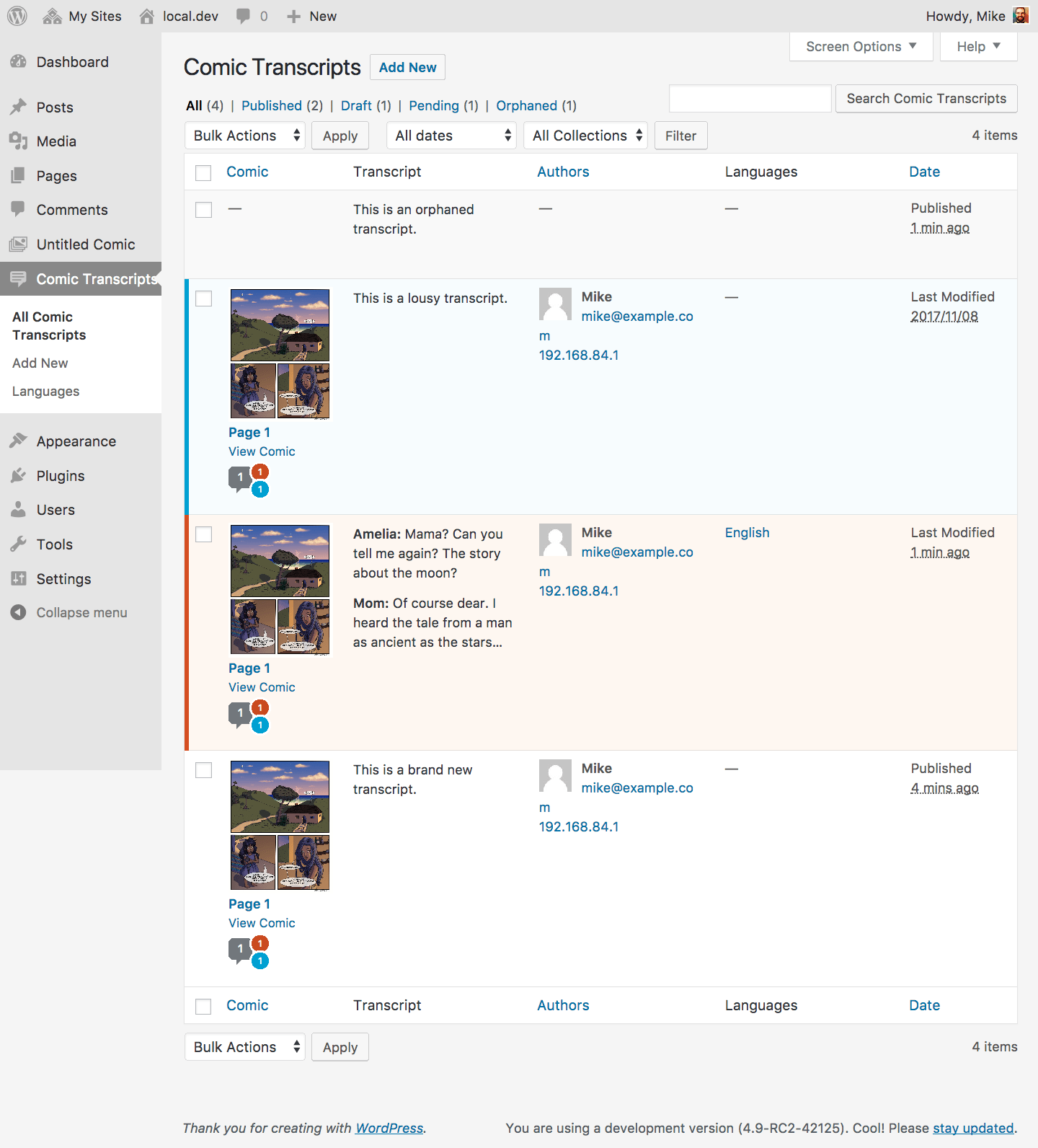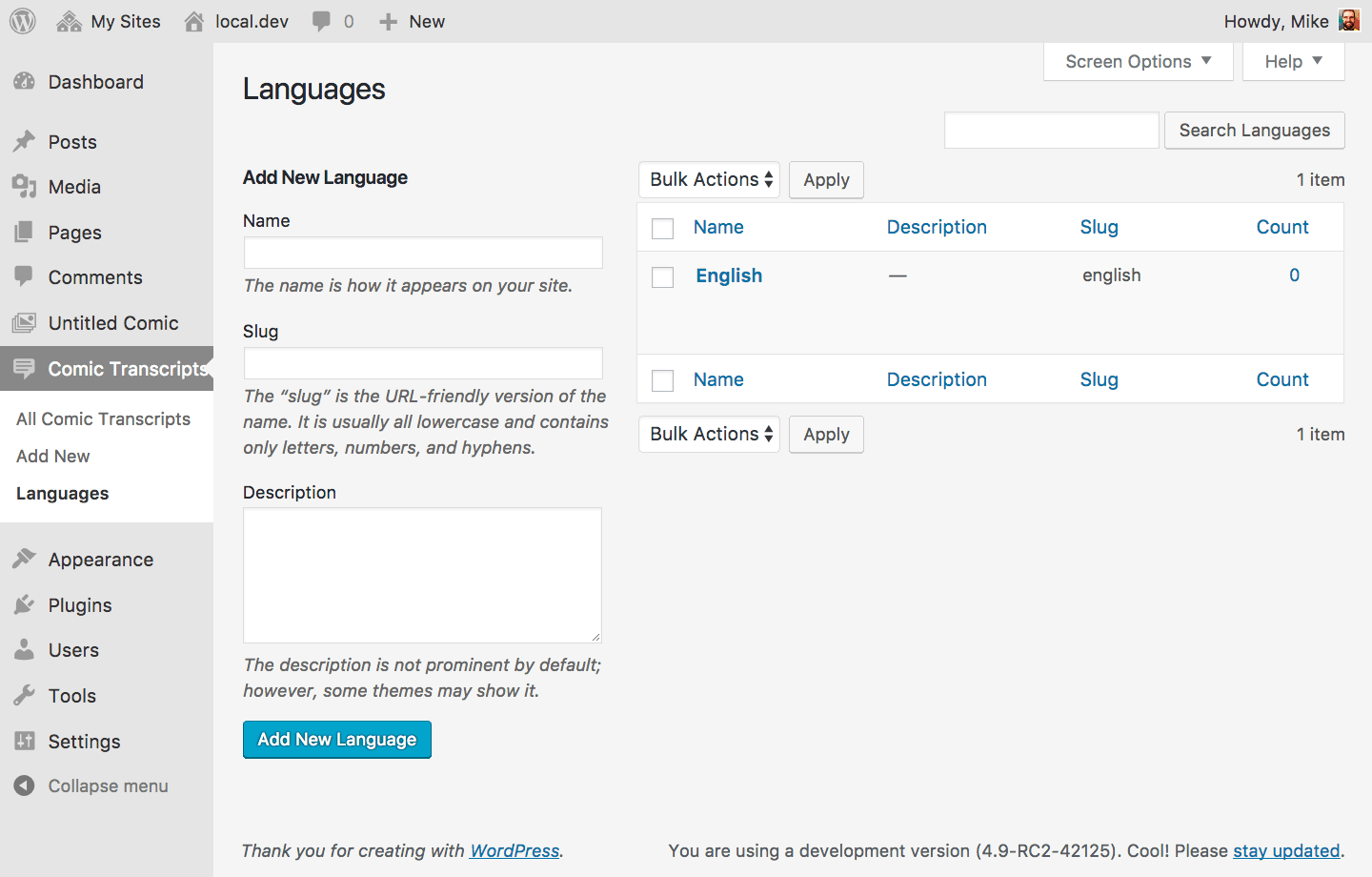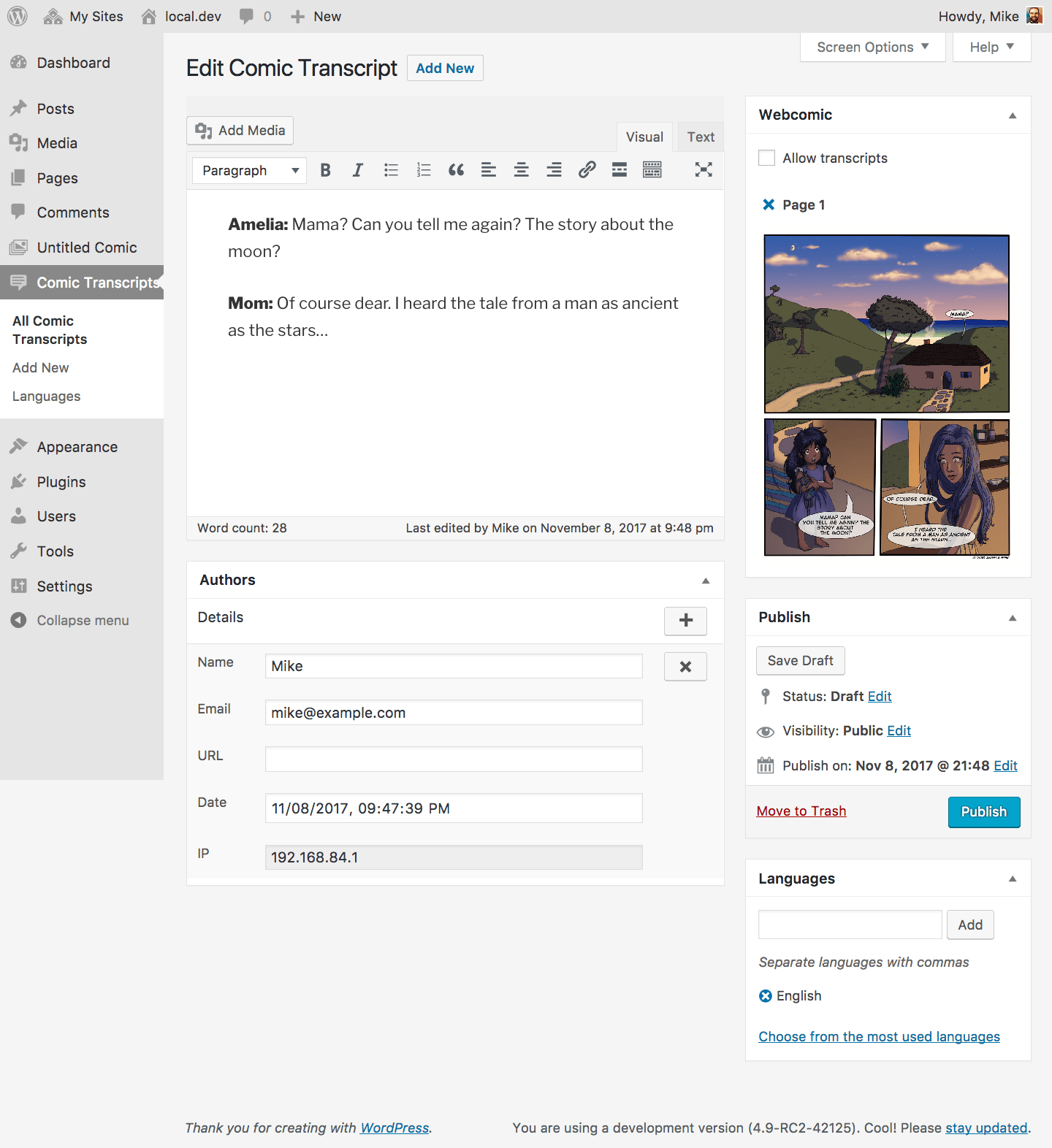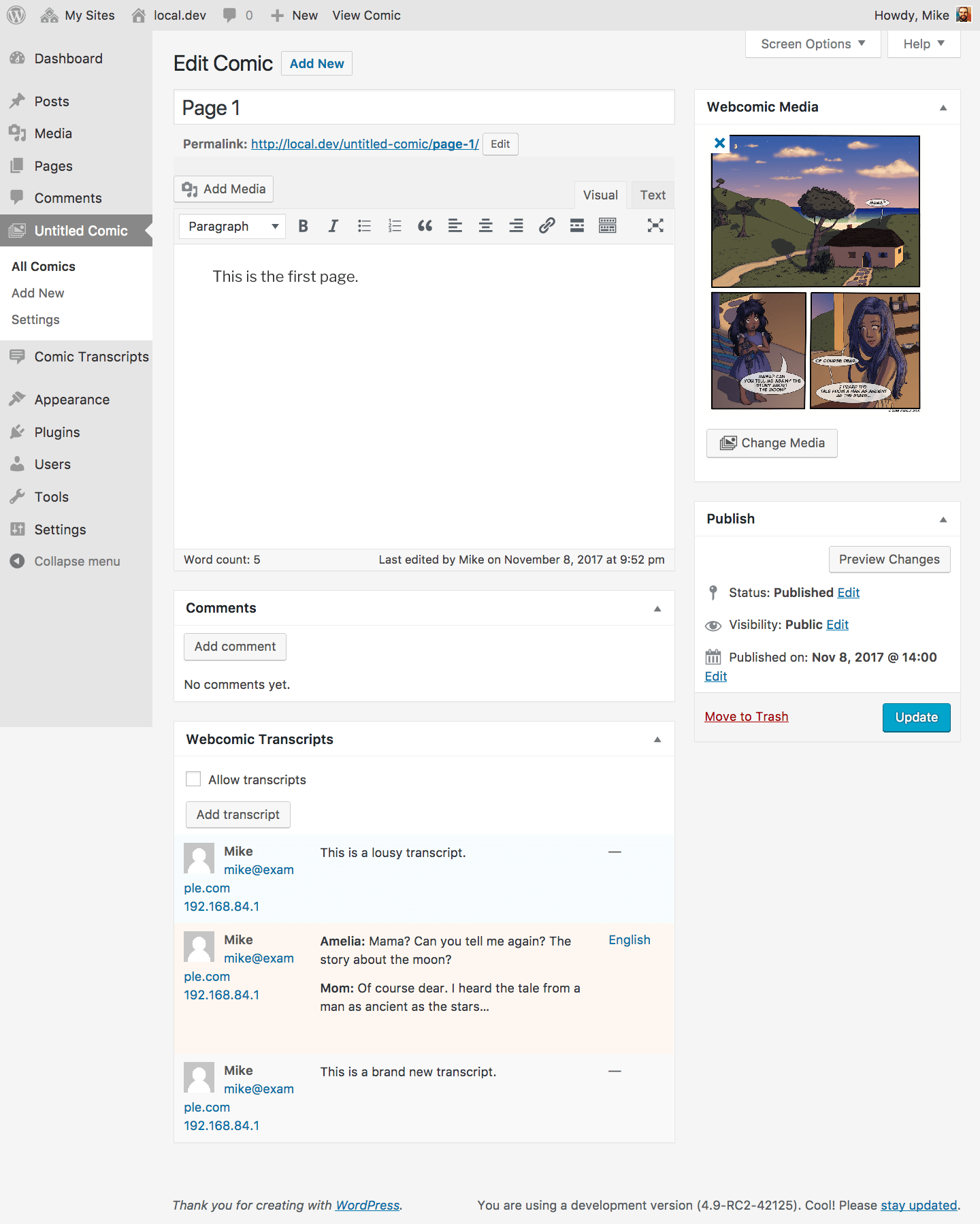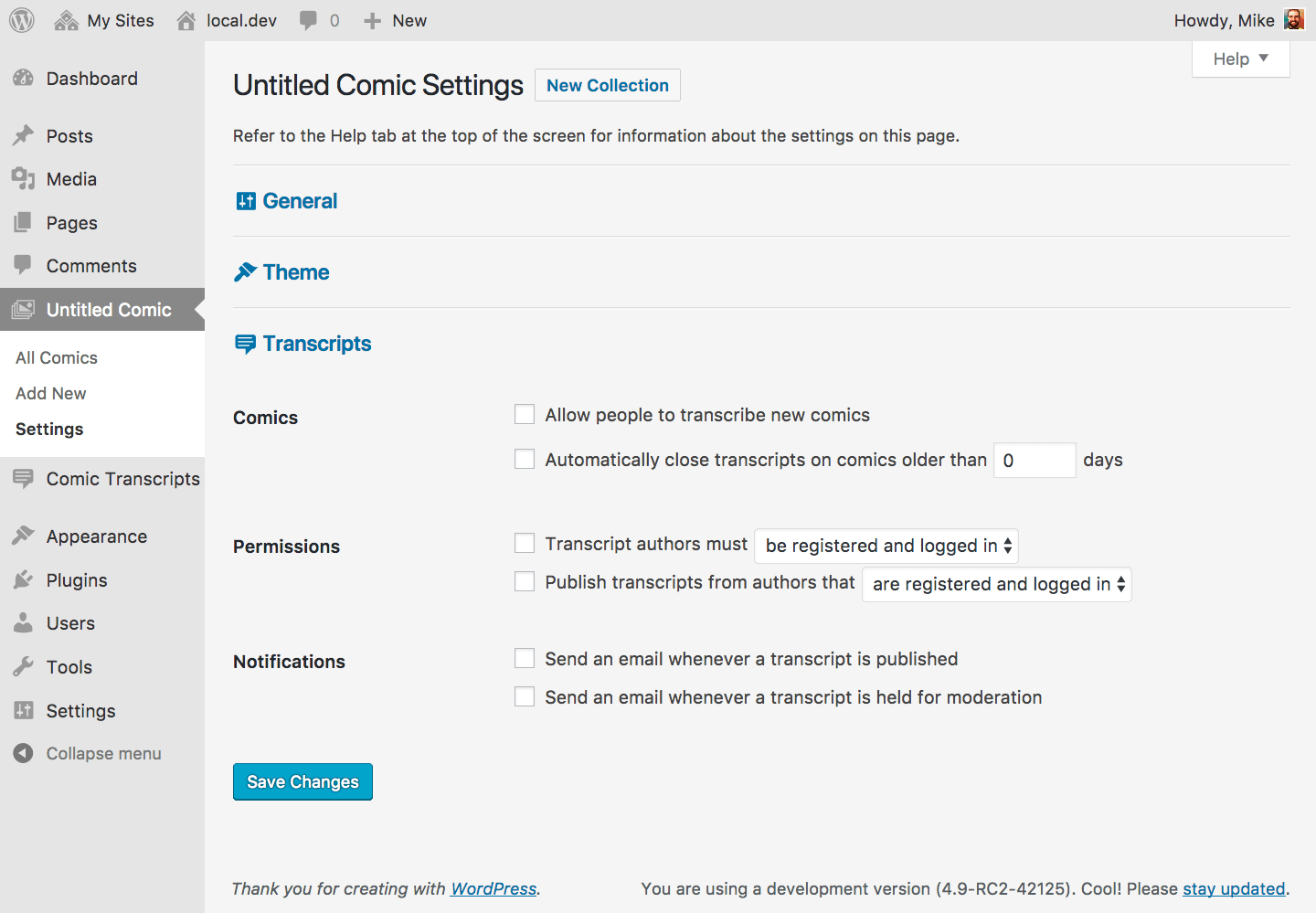The Transcribe component adds comic transcription features for SEO-enhancing text alternatives to your comics.
Managing transcripts
You should notice a new Comic Transcripts link in the sidebar. This will take you to the All Comic Transcripts screen, which is the primary hub for comic transcript management in Webcomic; from here you can add new comic transcripts, edit existing comic transcripts, search for comic transcripts, and more. It’s a lot like the Comments screen, with two notable exceptions: extra statuses and languages.
Transcript status
Like comments, you can determine a comic transcript’s current status using the colored bar next to it in the comic transcript list:
- A red bar means the comic transcript is a draft and is waiting for you to moderate it.
- A blue bar means the comic transcript is pending review. Comic transcripts pending review may be edited and resubmitted as drafts if the transcript’s parent comic allows new transcripts.
- A black bar means the comic transcript is private. Only users with the correct capabilities can view private transcripts.
Transcript languages
One advantage of using transcripts is the ability to transcribe a single-language comic into other languages. Webcomic includes a Language taxonomy, discussed below, to help you tag and organize transcripts in different languages. This is entirely optional, but if a transcript has an assigned language you’ll be able to see it here.
Comic transcript languages work like Tags, and you can manage them from the Languages sub-screen.
Publishing a transcript
Clicking one of the Add New links will take you to the Add/Edit Comic Transcript screen. This is one of the ways to add a new transcript, and you may notice that it’s a lot like the Add/Edit Post screen, with two notable exceptions: the Webcomic box and the Authors box.
Transcript comic
The Webcomic box shows you the comic your transcript belongs to. If the transcript has not been assigned to a comic you can search for and assign it to a comic using the Search Comics field. Don’t forget to save your transcript after you’ve selected a comic.
Once you’ve assigned the transcript to a comic that comic’s title and media will appear in this box for reference. Click the comic media to toggle media resizing. You can also enable or disable transcribing of the selected comic from here by checking or unchecking Allow transcripts and saving the transcript. To change the comic this transcript is assigned to, click the X to remove the assigned comic and search for a new one.
Like comments, transcripts will be deleted along with their comic if their parent comic is permanently deleted.
Transcript authors
The Authors box shows you the authors that have contributed to this transcript. Click the + to add details for a new author, or click the X to remove an author. You can update an author’s name, email, URL, and transcription date here, as well as view the IP address that they transcribed from. Authors are always sorted by contribution date, from earliest to most recent.
Don’t forget to save your transcript after you’ve updated author information.
Another way
Like comments, transcripts for an individual comic can also be managed from the Add/Edit Comic screen. Once you’ve enabled the Transcribe component, head to the Add/Edit Comic screen. You should notice a new Webcomic Transcripts box.
This box lets you enable or disable user transcribing for your comic. Once the post has been saved, you can also add new transcripts and manage this comic’s transcripts from here.
Click Add Transcript to add a new transcript to the comic. The transcribing form allows you to type up a transcript, view the full-size comic media with the comic button, assign languages to your transcript, and set it’s publish status before saving.
Below the Add Transcript button is the list of available transcripts for this comic. You may edit these transcripts inline using the Quick Edit link. Transcripts with an orange background are drafts, while transcripts with a blue background are pending review.
Settings
Transcribe settings allow you to change how comic transcription works in your collection.
Comics
These settings control how transcripts interact with comics. Allow people to transcribe new comics will enable transcription for any newly-published comics. You can also enable or disable transcription on a per-comic basis. Automatically close transcripts on comics older than X days will close transcription – both the submission of new transcripts and the improvement of pending transcripts – on any comic that was published more than X days ago.
Permissions
These settings control who can transcribe comics and what happens when they submit a transcript. By default, anyone can transcribe a comic, and transcripts are always saved as drafts when submitted. Transcript authors must… requires transcript authors to either provide a name and email address or to register and login before they can submit a transcript. Publish transcripts from authors that… will automatically publish transcripts submitted by authors that either provide a name and email address or register and login before they submit a transcript.
Notifications
These settings allow you to receive email notifications when transcripts are submitted. Send an email whenever a transcript is published will send an email to the comic author whenever a transcript is published. Send an email whenever a transcript is held for moderation will send an email to the site email address – and the comic author, if they can publish transcripts – whenever a transcript has been submitted and needs to be reviewed.